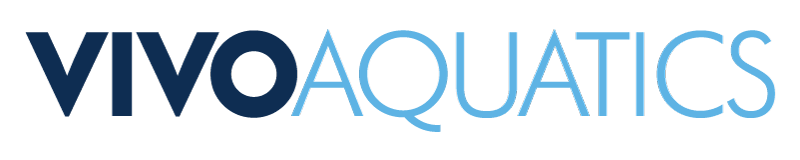VivoPoint 2.0 Updates
July 8, 2021

We’ve rolled out some updates VivoPoint.
There will be a few things you will notice:
- It’s faster! We did some work behind the scenes and the new technology stack should provide much faster load times.
- A new look and feel. A lighter look with some minor changes to the navigation.
- A few things have moved around — see our release notes below.
As always, reach out to the team with any questions.
What to expect when you login to VivoPoint 2.0:
THE NAVIGATION

While Property Groups and the Property list have remained in the sidebar, other navigation like Service Orders, Support, Shop and Admin have been relocated to the top bar. If you have many properties, there’s a search bar in the sidebar that will allow you to filter them, where the general search is located to the right of the top navbar.
NOTIFICATIONS

Perhaps the largest change to the UI was relocating and redesigning the notifications. Notifications allow you to determine when and how you receive alerts when a body of water begins to have an issue. In the new web app, we have moved them under each property. They link can be found next to “Service Orders” on a property’s sub-navigation bar.
When you click on Notifications, you’ll see all of your notifications for a property listed by system: Pool, Spa, etc. If you don’t have any notifications for a system set, you’ll see the default notifications slightly greyed-out. These are the notifications that will be set should you click, “Use Defaults.” We generally recommend using the defaults, but if you’d like to go your own way, you can click “Add New” to add a single notification.
If you click “Add New” or “Edit” (on an existing notification), you’ll launch a modal that includes settings such as: Sensor, Delay, Repeat and Notify By dropdowns.
- Sensor allows you to pick which sensor you’d like to track and may trigger additional fields allowing you to set ranges.
- Delay lets you select how many alarms you’d like to ignore before being notified
- Repeat lets you select how many notifications you’d like to receive after the initial one.
- Alarms get monitored every 30 minutes by the controllers on site.
- If you delay 0 that repeats 2 times, you’ll receive an initial notification within 30 minutes of the issue, with two repeat notifications about 30 minutes apart after that.
- Notify By allows you to set Email, SMS or Both depending on how you’d like to be notified. You may delete individual Notifications (Trash Can) or All (Delete All). Reset to Defaults, as you may have guessed, resets your custom settings back to the defaults.
Finally, if you are able to manage notifications for team members, a dropdown will show that allows you to select a team member to edit their notifications.
EQUIPMENT

While adding equipment hasn’t changed, it has moved. Previously, it was found under a System’s Profile tab. It now has its own spot in the sub navigation of a System. In order to take advantage of everything VivoPoint has to offer, it’s extremely important to input your equipment and keep it up to-date. Should you find your piece of equipment isn’t available in the dropdown, contact support and they’ll get it taken care of.
RESOLVE BUTTON

There is now a “Resolve” button on alarming sensors. By clicking the button, you will trigger a modal that will give you the MAHC safe ranges for a reading and a list of tasks that may help mitigate the problem you are having.
That’s more or less a wrap on the major changes on the UI front. We have all put a lot of work into this version of VivoPoint and really hope you enjoy it. With these technology updates, we have an exciting list of new features on the roadmap that will make managing your bodies of water easier. Please feel free to reach out should you encounter any bugs or have any questions. As you know, we are always happy to help!!